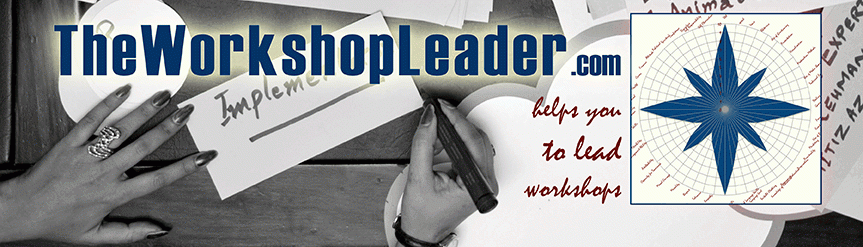You have to get better every year. You have to add tools to the toolbox every year.
Tristan Thompson (*1991)
Canadian athlete
To know what others have in their toolbox when doing a certain job, has proven always to be very useful for me. Accordingly, I am ready to share mine in order to give orientation what is really necessary and what is nice to have. Equally, my toolbox should serve others by giving ideas and inspiration. It should instigate further discussions. So, let me know if you have different / better equipment and if so for which reason. Looking forward to listen to your tips.
Some links might become affiliate links in the future. So far, they are not.
Mental tool box
The most important toolbox is our brain. We can equip it practically ad infinitum. That’s why one side this platform grows step by step. It will offer you by the time more and more tools for your own use. And that’s what I like, too: learning new tools, experiencing with them and putting in my toolbox for taking it out at the right moment – and passing them on to others. So, with TWL you have a large workshop toolbox already. Explore it!
Continuing education
As a general rule, learned from my former colleague Rainer Heufers, I will attend per year at least one training or workshop or and online course where I learn something completely new. Thus, I became a coach. Even now I will
It’s not only this one year training. Almost daily I watch a tutorial, contact the support of a company or research by search engines a solution to a problem. These micro steps add up. Sometimes I need stamina for solving a computer problem.
Reading and listening
For my personal mental collection of methods I do not only like to read – in the meantime mainly on my iPad Pro – but also to listen to audiobooks and podcasts. Accordingly, I have an Amazon account Kindle App on all devices and an Audible account. And a couple of favorite podcasts. Among others I have learned a lot, continue to learn and appreciate:
- Read to Lead by Jeff Brown
- Smart Passive Income (SPI) by Pat Flynn
- Lead to Win by Michael Hyatt
- Storybrand by Donald Miller
- Simplify by Blinkist
- Hidden Brain by NPR
Of course, there are couple of German ones, too, which I won’t mention simply because of the language. If interested you can always ask me.
Computer
Hardware
Yes, I admit: I am an Apple guy. In 2011, I decided to switch completely. That means
- iPhone (at that time an iPhone 3 GS), now I’ve arrived at 11 Plus
- iPad Pro 11″: I love the handy size, especially as i read on it, take notes with the
- Apple Pencil 3rd Generation
- MacBook Pro 2015. It’s a little heavy and doesn’t fit in every laptop or messenger bag. However, it’s my reliable workhorse for all purposes, even layout, photo editing, film cutting. In short, it’s the multi purpose tool for my work life.
- iMac – from 2011 and still working. The big screen is a blessing for layout and film cutting (though the processor is now a little to slow for it).
All together, this is a little family, which allows me to switch easily and to continue working under different circumstances.
Software
MacBook/iMac
- Pages / Keynote / Numbers: after almost 20 years with MS Word and starting off as PowerPoint ranger in 1992 in the military I have done the shift to the Apple world. Sometimes I miss the one or other function of MS Word in Pages, but all in all I appreciate the operating experience, which comes with Steve Job’s heirs.
- Adobe Creative Cloud: It doesn’t come cheap, but seeing what all wonderful software are included, I can’t work without it meanwhile: Main applications in use are: Photoshop, Lightroom, Bridge, Indesign, Illustrator – and instead of Premiere I go with:
- FinalCut Pro because I am more familiar with it, as I need from time to time only have to put a film together.
- Evernote: That’s where all my notes (except handwritten, see iPad), research goes. It’s organized, searchable, it’s Luhmann’s card index box transferred to the virtual world and consequently at hand on MacBook, iPad and iPhone.
- Trello: this kanban board is the heart of my organization and self-management. Be it private or for business everything is there. Thereby, I use an adopted GTD method [Getting Things Done by David Allen], which serves me well. Again, I am delighted that I can with the devices and access trello from wherever I am.
- Dragon Dictate: for composing texts, I noticed, I need to see it on the screen. Everything else I dictate. You get used to it, Drag gets used to it. Thus, you both become better and quicker. Saves a lot of time. Besides: It can be a blessing for your eyes, too, in case you spend most of your time in front of a screen. And one more: the transcription function is also extremely helpful for podcast show notes and subtitles for films.
- Prezi Videos: after so many years of PowerPoint I was so glad to have discovered Prezi in 2013. It’s so much more natural and intuitive to present in this way, as our brain is not an (sometimes endless) row of slides, but images with many different aspects interconnected. Now they have come up with a new type: Prezi Videos. It’s so much fun and wonderfully focused – perfect for the shift to remote and virtual work.
The little helpers I don’t want to miss
There are a bunch of little programs, which make digital life much easier and more pleasant. I would not like to miss them.
- Toggl: for tracking my time in the computer, which I otherwise would forget. It’s very useful, not only for billing customers, but also to develop a sound capability of estimation, how much time a project might take. I also have it on the iPad and the iPhone, when I switch work places.
- RescueTime: While you set the time on Toggle, RescueTime tracks which application you have been using for how much time. You can get weekly reports, reminding you that you have spent let’s say 20% of your computer time on facebook. For me this was an eye-opener and RescueTime helps me until today to keep discipline.
- Hazel: has saved me most likely a hell a lot of time. It’s an archiving tool, which will transfer automatically defined types of files in a certain file folder, e.g. move the invoice of your chimney sweeper to folder house running costs. You just have to set it up once and then it will run silently and smoothly in the background.
- TextExpander: another crucial time saver! Pre-formatted texts created once, just put with a short code in your email, your report, fill in forms in the internet etc. If I have to write for example my email info@theworkshopleader.com, I will just type four letters. And with one tiny shortcut you can have repeating email text blocks inserted.
- 1Password: that’s where all my passwords are, complicated ones, which are impossible to remember. And the more you work in the internet, the more passwords will accumulate. Better to have one place to store it all.
- Alfred: yes, a little butler for my digital work: The most used function for me is the snippets collection. Whatever you have copied, will be there, to paste again and not only the last one. That means you do not need to go back and forth, but you copy for example all contact details from an email, switch to contacts and paste them step by step.
- Gemini II: A workspace must be clean. This includes the hard disk. So, no space for duplicate files. I elminate them with Gemini II.
- Spark: Well, they didn’t get me to the point “to love email again”, but at least it makes the communication work more pleasant and quick.
- TheClock: Instead of the inbuilt Apple clock I prefer this tool as you can quickly see what the clock has struck in another part of the world. This makes easier working in different time zones,
iPad
- Nebo is my favorite handwriting tool. It turns your handwritten notes into text with an astonishing accuracy – despite my hard to read handwriting. Thus, you can quickly use meeting minutes and use them for your report etc. I use it also for daily journaling.
- Procreate: It’s note only good for drawing and sketching, but also to create your own how-to-videos by recording your sketching. I love doing that.
- Goodnotes 5: not only can you sign and send pdfs but I also use it for reading with annotations (if it’s not a kindle book).
Cloud
- Hubspot is the CRM system I opted for. It offers a hell of different functions and especially in the beginning it’s a lot to learn before you can release the real power of it.
- Google Drive: A useful storage place and integrated in all kind of work environments
- Dropbox: The same goes for Dropbox. I just use both to be more flexible and separate certain topics.
- WeTransfer: indisponible for transferring huge files if for example your customer wants the live recording of the last workshop.
Virtual Workshops tool box
This is equipment for online events as well as digital workshops and online courses. You will find for some of the items a more in depth description in resources.
Hardware
- Nikon Z6 Essential Movie Kit includes an Atomos Ninja V. This together with the Nikkor 24–70mm/4.0 allows me to film 4K as well as to stream in HD.
- Elgato CalmLink: necessary little device to get the camera signal into the USB of my computer.
- Neewer 2, 6m x 3m Background and Light System with 2 hotboxes and 2 umbrella. It’s a bargain, if I think how I spent as a photographer for a professional studio flash system. I use mainly the green screen.
- Neewer 19″ LED Ring light: central light around my DSLR, which gives a soft and balanced light from the front.
- Neewer 2 pack LED light dimmable: i use them for having a balanced background light on the green screen.
- Cayer 64″ heavy duty tripod with fluid head: my old Manfrotto tripod is still in the move . On the other hand it doesn’t have a video head. So, that was a quick buy and it it’s sufficient for my needs as stable and fixed studio tripod.
- Yotto Professional USB Condenser Mic Kit: As my Sennheiser Mark 4 mic is still in the move I bought this as a cheap alternative. Honestly speaking it serves me well.
- Røde Wireless Go: excellent little transmission device from your body to the camera. Keeps your hands free and no cable to stumble upon.
- Røde Lavelier Mic: the light and attachable mic with professional quality.
Cables and Adapters
We should not neglect those little things. Without them nothing would work. And if you want to compose your own digital workshop studio you have hereby a little checklist what to think of:
- Apple Thunderbolt Gigabit Ethernet Adapter: because you don’t want to connect by wifi when hosting a digital workshop
- USB-Extension 5 m: to connect the external DSLR with the computer
- Network cable: length according to the distance to your router
- Multiplug: you have to calculate all your devices with power plug to know the number of multiples, e.g. Computer, router, DSLR, LED ring light, 2x LED background lights = 6
Software & Platforms
- Zoom Pro and Webinar: I opted for it because it’s widespread and customers don’t hesitate to use it.
- WP Courseware: allows me to host my own courses. In the meantime it’s a quite mature plugin with all what is necessary.
- Hubspot CRM (Cloud) for managing invitation, registration and follow-up
- Prezi Video (Mac) for presentations
- Procreate (on iPad) for How-to-videos
- Keynote (Mac) for presentations
- EvocCam It turns my iPhone in a second webcam in case I want to switch from my Nikon Z6 to show something else in a flexible way, e.g. a detailed view.
Offline Workshops
The composition of my tool box for an offline workshop vary extremely from the format: is it more a small gathering in meeting style with very few people or a conference of 500 people. What’s the purpose of the event? Who is attending (Target Audience)? And so on.
Accordingly, I suggest to go as follows:
- Plan your event with the workshop plan.
- Once you are clear what methods of engagement you choose you fill in each line after the method the necessary resources.
- You copy&paste all the resources you encounter on the first page.
- Now, you have your checklist with all the material you need to put in your toolbox / car / event room.
My little moderator bag
For the bare minimum, what I have always with me is my little moderator bag, self-designed, self-filled.
- Neuland BigOne
- Neuland Makers
- Slicky Notes: the multi-purpose tool to work almost everwhere.
- Cards for meta plan, preferably in different colours
- Carton clouds. For the headings of a board. It helps in orientation of participants to have a clear and distinctive layout.
- Pins. I like the old traditional metal ones, as the little one ate too tiny for my hand. But be aware: they can be dangerous.
- Glue stick: mainly for sticking cards on the (paper covered) boards.
- Rope and clothes peg: This serves for attaching results of working groups or icebreakers in the room.
- Pencil and pens: for sketching and communication games as well as sometimes just to fill in a form.
- Painter’s tape: for hanging flipchart papers or sticking cables on the floor, so that no
Mostly I bring one or two rolls of static flip charts, too. You can work almost everywhere. And even if you have a board, you can attach certain content on the wall.