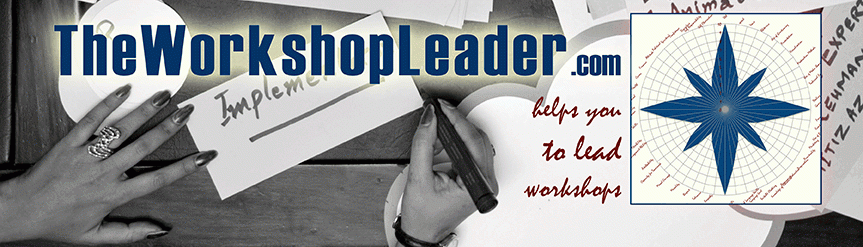Our work is the presentation of our capabilities.
Edward Gibbon (1737—1794)
English historian and Member of Parliament
Quite intentionally, we have not entitled this blog PowerPoint because there are alternatives — some of which, we believe, are better. First of all nobody says that a presentation has to be by data projector. But if so, nobody says it has to be with PowerPoint. There is better presentation software out. Some of them are for free:
- Impress (part of OpenOffice)
- Prezi (prezi.com)
- Flash (especially useful for animated presentations)
- Keynote (for Mac)
Prezi is a wonderful new tool. Instead of single slides you work on a huge white canvas on which you drop different elements (text, photos, form etc.) and move around between them in a non-linear fashion. This suits our way of thinking far better: the world doesn’t necessarily follow a single, logical order but is a complex web of interconnections. The menu is intuitive and has been organized wonderfully. Give it a go! The software can be downloaded for free if you are happy to have the Prezi logo on your presentation and for if you consent your presentation to be public. You have to pay for other versions.
Slides and Master Slides
In case you opt for more traditional software like PowerPoint, which uses a series of slides, you should be aware that there are two different kinds of slides:
- Master Slide
- Normal Slide
The Master Slide is for the overall design of your presentation. It is another chance to brand yourself or your organisation. Here are Master Slides: one I use when I am presenting as Olaf Kellerhoff directly, the other when I present on behalf of TWL. You see the logo and colours are formatted according to their corporate design.
If you want to match your corporate colours precisely, you can pick custom colours by typing in the correct value. Unfortunately, there is no colour picker or a pipette as in Photoshop; so, it can be quite a tricky business to find out the exact colour match — if you don’t know them by your corporate design manual.
Normal Slides
If you are working on normal slides you should use the different layout forms and fill the placeholder (the boxes with dotted borders that contain content). The advantages are that the content adapts automatically depending on the Master Slide. For example, if you have created a presentation for a university lecture (with the corporate design of the university) and now you want to present the same content for a company, you can just paste all your slides into the other template design. The fonts and colours will change accordingly — as long as you have used the placeholders. With the Master Slide mode you can define the font, size, colours, bullet points etc. for the entire presentation, so that these settings are automatically present in the normal slides.
Most presentation software allows you to add notes in the bottom field as well as to print them separately. These can be your speaking notes — if you want and need them. Besides this, you could also use the field to note down sources of your information. If you are asked, ‘Where did you get that information from?’ you can answer quickly and competently.